
Cara Aman Install WordPress dengan WordOps di Ubuntu 20.04
WordOps adalah salah satu LEMP Stack (Linux, Nginx, MySQL/MariaDB, dan PHP-FPM), yang sangat ringan, cepat dan aman untuk install, deploy, dan administrasi server WordPress.
Persyaratan
Minimum
- ~100MB of storage
- 512MB RAM
Direkomendasikan
- Multi-core CPU
- 20GB SSD storage
- 2GB RAM
Virtualisasi
Dibawah ini beberapa virtualisasi yang disupport:
- VMware
- XEN
- OpenVZ
- KVM
- Hyper-V
- LXC / LXD
Fitur Utama
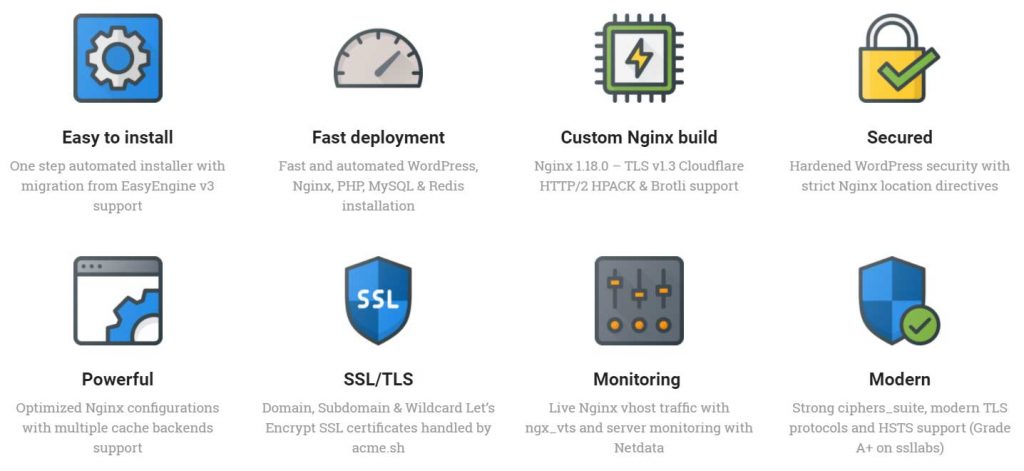
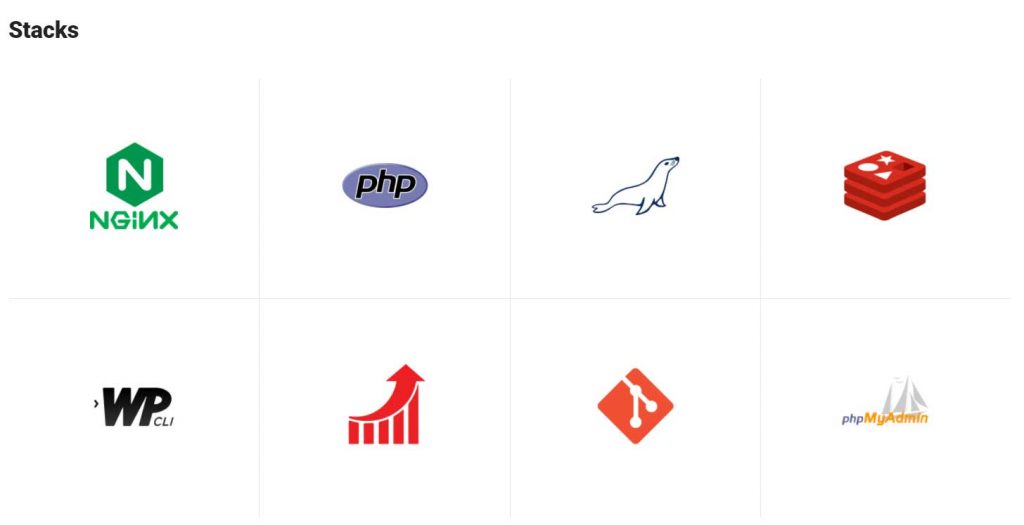
Install WordOps
Update ubuntu dan install wordops
apt update -y
wget -qO wo wops.cc && sudo bash woAktifkan bash_completion
source /etc/bash_completion.d/wo_auto.rcInstall main stack
wo stack install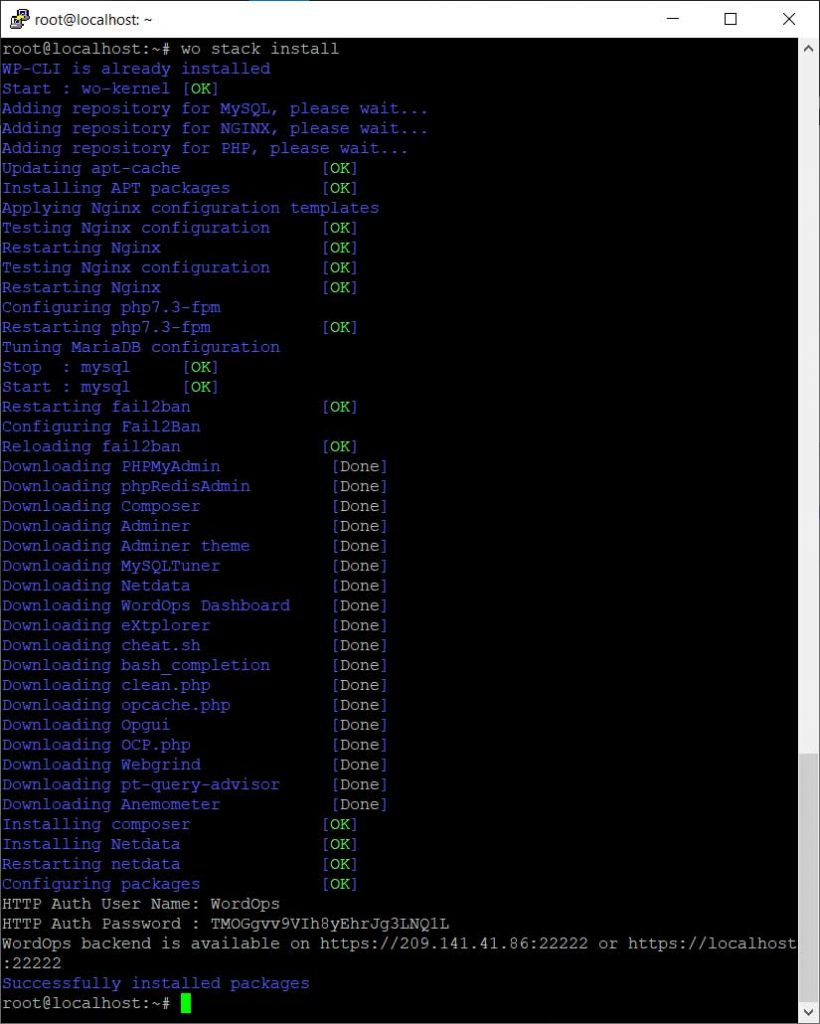
Simpan username dan password untuk login ke dashboard wordops.
WordOps Dashboard
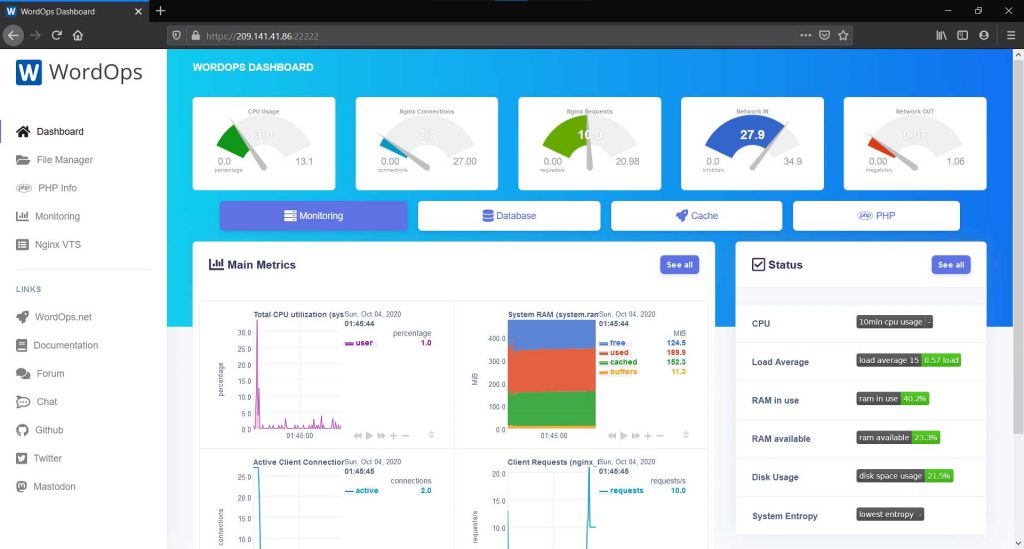
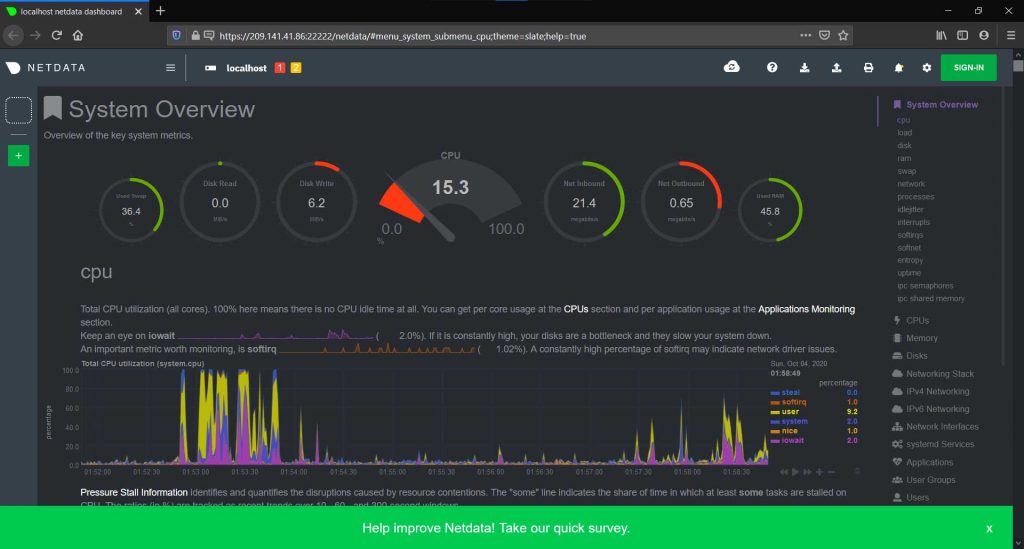
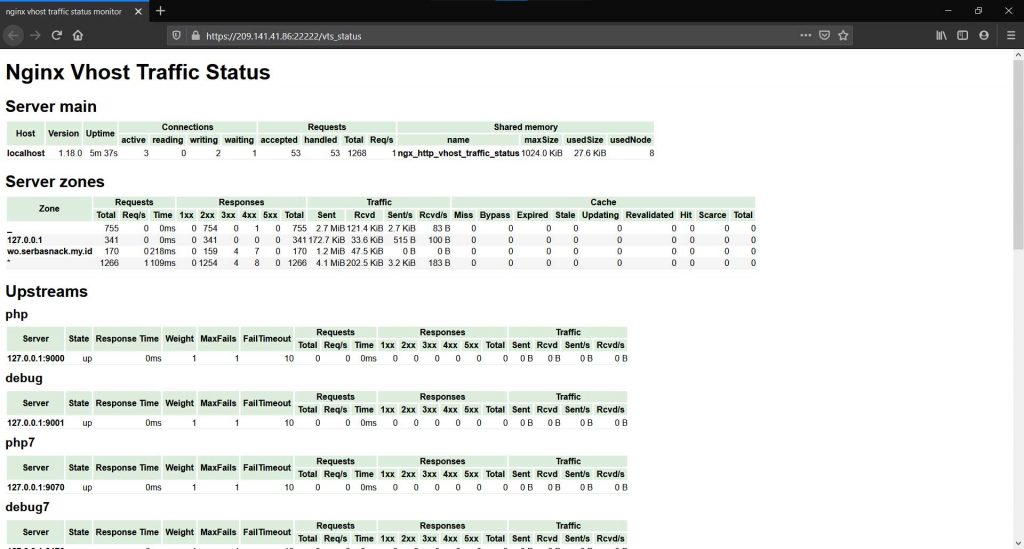
MySQL Root Password
Anda bisa melihat password root disini:
nano /etc/mysql/conf.d/my.cnfUntuk membuka phpMyAdmin atau Adminer, silakan ke Dashboard WordOps dan pilih tab Database
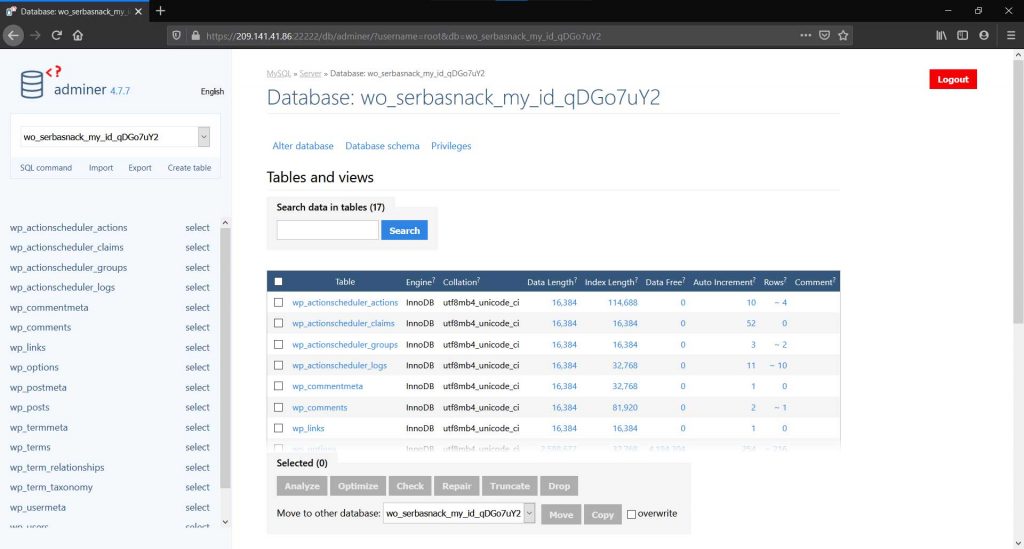
Disini saya memakai Adminer untuk kelola Database, karena sangat ringan dari phpMyAdmin dan sudah terbiasa memakainya
Default password Filemanager eXtplorer
Secara default Anda bisa mengakses filemanager eXtplorer dengan user: admin dan password: admin
Membuat Website HTML
wo site create html.serbasnack.my.id --htmlwo site update html.serbasnack.my.id -leMembuat Website PHP MySQL
wo site create php.serbasnack.my.id --mysql -leWordOps secara default sudah membuatkan user dan database jika kita menambahkan prefix –mysql dan kita tinggal akses untuk melihat detilnya:
nano /var/www/php.serbasnack.my.id/wo-config.phpInstall WordPress
Untuk uji coba kita akan install WordPress, mengaktifkan SSL Lets Encrypt dan Redis Cache
wo site create wo.serbasnack.my.id --wp -le --wpredis
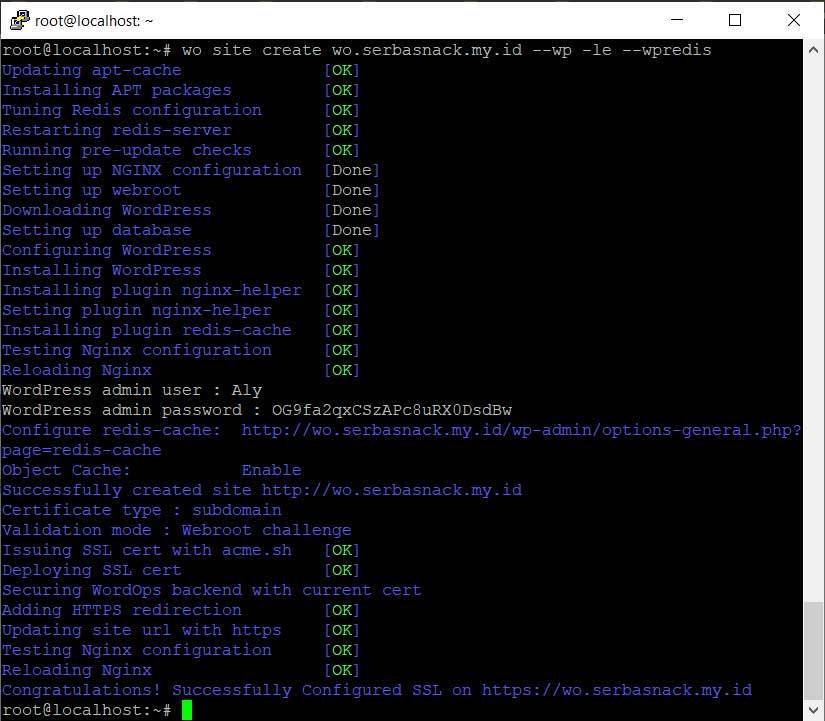
Simpan user admin dan password untuk masuk ke dashboard wordpress
Uji Coba WordPress
Hasil uji coba WordPress Nginx Redis, saya memakai theme Astra dan started template, rasanya seperti whuzzzz…
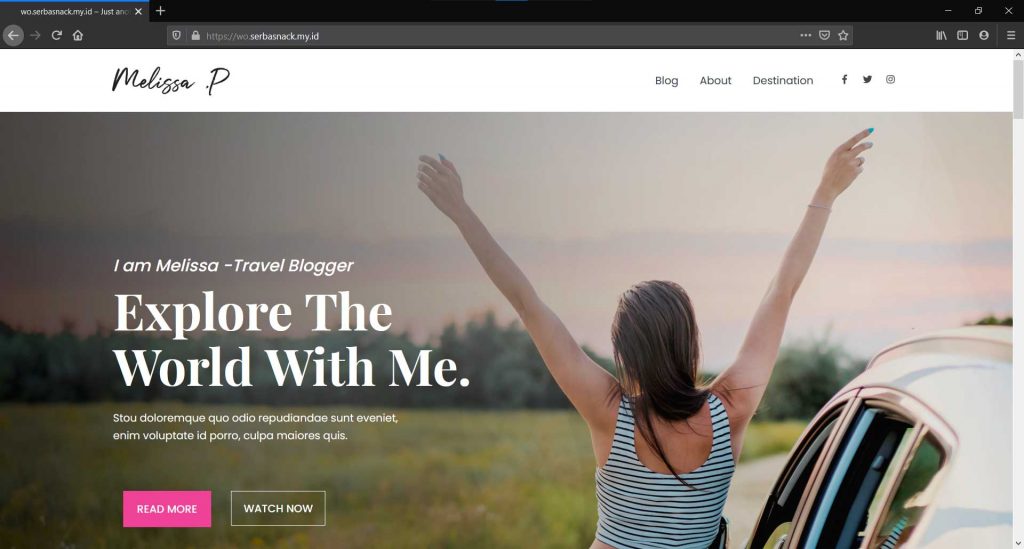
Untuk mengganti password Dashboard WordOps
Gunakan perintah ini untuk menggati password Dashboard WordOps
wo secure --authPerintah lain WordOps
Site
Perintah site digunakan untuk CRUD dalam istilah web development
wo site (command) [options]| subcommand | description |
| create | Create site with WordOps |
| update | Update site type or configuration |
| show | Show site Nginx configuration |
| edit | Edit site Nginx configuration |
| delete | Delete site |
| list | list all sites |
| enable | Enable site in Nginx |
| disable | Disable site in Nginx |
| cd | Move into site webroot directory |
Clean
Untuk membersihkan Cache
wo clean [options]
| optional arguments | description |
| –fastcgi | clean Nginx fastcgi_cache |
| –redis | clean Redis cache |
| –opcache | clean opcache |
| –all | clean all cache |
Stack
Kelola operasi stack
wo stack (command) [options]| subcommand | description |
| install | Install WordOps stacks |
| upgrade | Upgrade WordOps stack |
| remove | Uninstall packages |
| purge | Uninstall & purge packages |
| reload | Reload WordOps stack |
| restart | Restart WordOps stack |
| stop | Stop WordOps stack |
| start | Start WordOps stack |
| cd | Move into site webroot directory |
Lebih lanjut tentang WordOps, baca dokumentasi disini
Informasi Server
| 1 Core @ 3.50+ GHz |
| Fair Share CPU Usage |
| 512 MB Memory |
| 10 GB SSD Storage |
| Unmetered Bandwidth |
| 1 IPv4 Address |
| DC Las Vegas |
Selamat mencoba 🙂



